目录
- 一、nginx 安装与运行 (Mac OS环境)
- 二、nginx 规则配置
- 三、一些命令行的配置(mac OS)
一、nginx 安装与运行 (Mac OS环境)
1. 安装 nginx
可通过 Homebrew 可直接安装:$brew install nginx
安装好后,默认首页的文件在 /usr/local/var/www 文件夹下
默认的配置文件地址在 /usr/local/etc/nginx/nginx.conf
nginx 默认用的 8080 端口,如果发现端口被占用了(通过 $lsof -i:8080查看端口占用情况),可以杀掉使用该端口的进程($kill 进程PID)。或者修改 nginx 的默认端口(/usr/local/etc/nginx/nginx.conf )
2. 启动 nginx$brew services start nginx
或者进入到目录 /usr/local/bin 下$./nginx
启动成功后,浏览器访问http://localhost:8080/,就可以看到 nginx 服务器返回的静态资源了(默认是资源/usr/local/var/www/index.html)
3. 停止 nginx$nginx -s stop
4. 重启 nginx$nginx -s reload
5. 查看 nginx 配置路径信息$brew info nginx
二、nginx 规则配置
更多配置可查看
https://www.nginx.com/resources/wiki/start/#pre-canned-configurations
http://nginx.org/en/docs/
http://www.nginx.cn/doc/
1. location
location 语法文章
2. root 与 alias
nginx 中可通过 root 和 alias 指定资源的访问路径。
1)root:location / {
root /usr/local/var/www/;
index index.html index.htm;
}
上面这个规则:请求 http://localhost:8080/index.html 这个地址时,访问的资源是: /usr/local/var/www/index.html.
请求 http://localhost:8080/test/a.png 这个地址时,访问的资源是: /usr/local/var/www/test/a.png.
也就是说,访问的资源地址其实是 root 指定的路径 + location 匹配到的路径。
2)alias:
alias 即别名,与 root 的匹配规则稍有不同。location /a/ {
alias /usr/local/var/www/b/;
}
上面这个规则:请求 http://localhost:8080/a/ 这个地址时,访问的资源是: /usr/local/var/www/b/index.html.
请求 http://localhost:8080/a/1.gif 这个地址时,访问的资源是: /usr/local/var/www/b/1.gif.
也就是说,访问的资源地址就是 alias 指定的路径,与 location 匹配到的路径无关(会把 location 匹配到的路径丢掉)。
3)root 与 alias 的区别:
alias 只能作用在 location 中,而 root 可以存在 server、http 和 location 中。
alias 后面必须要用 “/” 结束,否则会找不到文件,而 root 则对 “/” 可有可无。
3. try_filelocation /test/ {
try_files $uri $uri/ /a/1.png;
}
try_files 去尝试到网站目录读取用户访问的文件,如果第一个变量存在,就直接返回;不存在则继续读取第二个变量,如果存在,直接返回;不存在则跳转到第三个参数上。
$uri 是 nginx 的一个变量,存放着用户访问的地址。比如访问http://www.xxx.com/index.html,\$uri就是 /index.html.
$uri/ 代表访问的是一个目录,比如:http://www.xxx.com/hello/test/ ,那么\$uri/ 就是 /hello/test/.
例如上面这条规则:请求 http://localhost:8080/test/2.png 这个地址时,try_files 会判断他是文件,还是一个目录,结果发现他是文件,与第一个参数 $uri 变量匹配。然后去到网站目录下去查找 test/2.png 文件是否存在,如果存在直接读取返回。如果不存在则跳转到第三个参数,即返回网站根目录 + /a/1.png 文件(/usr/local/var/www/a/1.png)。
4. rewrite
rewrite 语法
rewrite 功能就是实现 url 重写以及重定向。
语法rewrite regex replacement [flag];
rewrite只能放在server{},location{},if{}中,并且只能对域名后边的除去传递的参数外的字符串起作用,例如 http://www.xxx.com/a/b/index.html?param=1&u=str 只对 /a/b/index.html 重写。
rewrite 的执行顺序:
- 执行server块的rewrite指令
- 执行location匹配
- 执行选定的location中的rewrite指令
flag 标志位:
- last : 相当于Apache的[L]标记,表示完成rewrite
- break : 停止执行当前虚拟主机的后续 rewrite 指令集
- redirect : 返回302临时重定向,地址栏会显示跳转后的地址
- permanent : 返回301永久重定向,地址栏会显示跳转后的地址
location /home/ {
rewrite ^/home/test/ http://www.baidu.com;
}
上面这个规则:访问 http://localhost:8080/home/test/ 这个地址时,页面会重定向到 http://www.baidu.com。
一些小tips:
如何 nginx 重定向 url,但不改变浏览器中 url 的显示?
proxy_pass 可指定反向代理
三、一些命令行的配置(mac OS)
1. 如何在命令行用 vscode 打开文件cd /usr/local/bin/
ln -s "/Applications/Visual Studio Code.app/Contents/MacOS/Electron" vscode
其中 /Applications/Visual Studio Code.app/Contents/MacOS/Electron 为 vscode 的可执行文件,ln -s 命令就是将其通过软连接的方式放到 /usr/local/bin/ 目录下。这样就可以在命令行的其他地方通过 vscode 命令打开文件了。
以上就是本文的全部内容,希望对大家的学习有所帮助,也希望大家多多支持服务器之家。
原文链接:https://segmentfault.com/a/1190000018267897
| 
![]() web服务器
发布于:2021-08-11 13:22
|
阅读数:416
|
评论:0
web服务器
发布于:2021-08-11 13:22
|
阅读数:416
|
评论:0

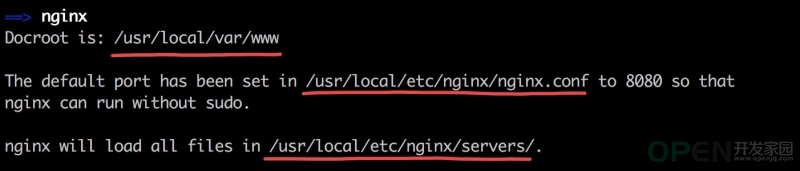
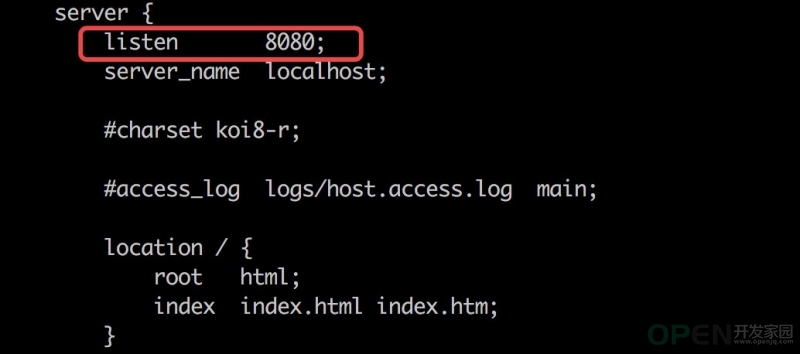
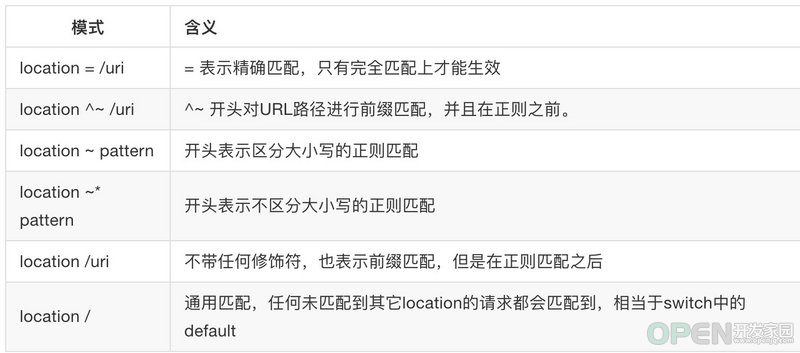
 QQ好友和群
QQ好友和群 QQ空间
QQ空间