本文和接下来的几篇文章为阅读郭霖先生所著《第一行代码:Android(篇第2版)》的学习笔记,按照书中的内容顺序进行记录,书中的Demo本人全部都做过了。第10章 后台默默的劳动者——探究服务 10.1 服务是什么 服务(Service)是Android中实现程序后台运行的解决方案,它非常适合去执行那些不需要和用户交互而且还要求长期运行的任务。服务的运行不依赖于任何用户界面,即使程序被切换到后台,或者用户打开了另外一个应用程序,服务仍然能够保持正常运行。10.2 Android多线程编程 10.2.1 线程的基本用法 class MyThread extends Thread {
@Override
public void run() {
//处理具体的逻辑
}
}new MyThread().start();class MyThread implements Runnable {
@Override
public void run() {
//处理具体逻辑
}
}MyThread myThread = new MyThread();
new Thread(myThread).start();new Thread(new Runnable() {
@Override
public void run() {
//处理具体的逻辑
}
}).start();10.2.2 在子线程中更新UI <?xml version="1.0" encoding="utf-8"?>
<RelativeLayout xmlns:android="http://schemas.android.com/apk/res/android"
android:layout_width="match_parent"
android:layout_height="match_parent">
<Button
android:layout_width="match_parent"
android:layout_height="wrap_content"
android:id="@+id/change_text"
android:text="Change Text"/>
<TextView
android:layout_width="wrap_content"
android:layout_height="wrap_content"
android:id="@+id/text"
android:layout_centerInParent="true"
android:text="Hello World"
android:textSize="20sp"/>
</RelativeLayout>package com.zhouzhou.androidthreadtest;
import androidx.appcompat.app.AppCompatActivity;
import android.os.Bundle;
import android.view.View;
import android.widget.Button;
import android.widget.TextView;
public class MainActivity extends AppCompatActivity implements View.OnClickListener {
private TextView text;
@Override
protected void onCreate(Bundle savedInstanceState) {
super.onCreate(savedInstanceState);
setContentView(R.layout.activity_main);
text = (TextView) findViewById(R.id.text);
Button changeText = (Button) findViewById(R.id.change_text);
changeText.setOnClickListener(this);
}
@Override
public void onClick(View view) {
switch (view.getId()) {
case R.id.change_text:
new Thread(new Runnable() {
@Override
public void run() {
text.setText("Nice to meet you!");
}
}).start();
break;
default:
break;
}
}
}异步消息处理机制,完美地解决了在子线程中进行UI操作的问题 。本小节中我们先来学习一下异步消息处理的使用方法,下一小节中再去分析它的原理。修改MainActivity中的代码,如下所示:package com.zhouzhou.androidthreadtest;
import androidx.appcompat.app.AppCompatActivity;
import android.os.Bundle;
import android.os.Handler;
import android.os.Message;
import android.view.View;
import android.widget.Button;
import android.widget.TextView;
public class MainActivity extends AppCompatActivity implements View.OnClickListener {
public static final int UPDATE_TEXT =1;
private TextView text;
private Handler handler = new Handler() {
public void handleMessage(Message msg) {
switch (msg.what) {
case UPDATE_TEXT:
//这里可以进行UI操作
text.setText("Nice to meet you!");
break;
default:
break;
}
}
};
@Override
protected void onCreate(Bundle savedInstanceState) {
super.onCreate(savedInstanceState);
setContentView(R.layout.activity_main);
text = (TextView) findViewById(R.id.text);
Button changeText = (Button) findViewById(R.id.change_text);
changeText.setOnClickListener(this);
}
@Override
public void onClick(View view) {
switch (view.getId()) {
case R.id.change_text:
new Thread(new Runnable() {
@Override
public void run() {
Message message = new Message();
message.what = UPDATE_TEXT;
handler.sendMessage(message);//将Message对象发送出去
}
}).start();
break;
default:
break;
}
}
}
10.2.3 解析异步消息处理机制 首先,需要在主线程当中创建一个Handler对象,并重写handleMessage()方法。 然后,当子线程中需要进行UI操作时,就创建一个Message对象,并通过Handler将这条消息发送出去。 之后,这条消息会被添加到MessageQueue的队列中等待被处理,而Looper则会一直尝试从MessageQueue中取出待处理消息。 最后分发回Handler的handleMessage()方法中。 ...
private void showResponse(final String response) {
runOnUiThread(new Runnable() {
@Override
public void run() {
//在这里进行Ui操作,将结果显示到界面
responseText.setText(response);
}
});
}10.2.4 使用AsyncTask AsyncTask 。class DownloadTask extends AsyncTask<Void,Integer,Boolean> {
...
}doInBackground(Params...) onProgressUpdate(Progress...) class DownloadTask extends AsyncTask <Void,Integer,Boolean>{
@Override
protected void onPreExecute() {
progressDialog.show();//显示进度对话框
}
@Override
protected Boolean doInBackground(Void...params) {
try {
while (true) {
int downloadPercent = doDownload();//这是一个虚构的方法
publishProgress(downloadPercent);
if (downloadPercent >= 100) {
break;
}
}
} catch (Exception e) {
return false;
}
return true;
}
@Override
protected void onProgressUpdate(Integer...values) {
//在这里更新下载进度
progressDialog.setMessage("Downloaded " + values[0] + "%");
}
@Override
protected void onPostExecute(Boolean result) {
progressDialog.dismiss();//关闭进度对话框
//这里显示下载结果
if (result) {
Toast.makeText(context,"Download succeded",Toast.LENGTH_SHORT).show();
} else {
Toast.makeText(context,"Download failed",Toast.LENGTH_SHORT).show();
}
}
}new DownloadTask().execute();10.3 服务的基本用法 10.3.1 定义一个服务 package com.zhouzhou.servicetest;
import android.app.Service;
import android.content.Intent;
import android.os.IBinder;
public class MyService extends Service {
public MyService() {
}
@Override
public IBinder onBind(Intent intent) {
// TODO: Return the communication channel to the service.
throw new UnsupportedOperationException("Not yet implemented");
}
}package com.zhouzhou.servicetest;
import android.app.Service;
import android.content.Intent;
import android.os.IBinder;
public class MyService extends Service {
public MyService() {
}
@Override
public IBinder onBind(Intent intent) {
// TODO: Return the communication channel to the service.
throw new UnsupportedOperationException("Not yet implemented");
}
@Override
public void onCreate() {
super.onCreate();
}
@Override
public int onStartCommand(Intent intent, int flags, int startId) {
return super.onStartCommand(intent, flags, startId);
}
@Override
public void onDestroy() {
super.onDestroy();
}
}onCreate()方法会在服务创建的时候调用。 onStartCommand()方法会在每次服务启动的时候调用。 onDestroy()方法会在服务销毁的时候调用。 <?xml version="1.0" encoding="utf-8"?>
<manifest xmlns:android="http://schemas.android.com/apk/res/android"
package="com.zhouzhou.servicetest">
<application
android:allowBackup="true"
android:icon="@mipmap/ic_launcher"
android:label="@string/app_name"
android:roundIcon="@mipmap/ic_launcher_round"
android:supportsRtl="true"
android:theme="@style/Theme.ServiceTest">
<service
android:name=".MyService"
android:enabled="true"
android:exported="true" />
<activity
android:name=".MainActivity"
android:exported="true">
<intent-filter>
<action android:name="android.intent.action.MAIN" />
<category android:name="android.intent.category.LAUNCHER" />
</intent-filter>
</activity>
</application>
</manifest>10.3.2 启动和停止服务 <?xml version="1.0" encoding="utf-8"?>
<LinearLayout xmlns:android="http://schemas.android.com/apk/res/android"
android:orientation="vertical"
android:layout_width="match_parent"
android:layout_height="match_parent">
<Button
android:layout_width="match_parent"
android:layout_height="wrap_content"
android:id="@+id/start_service"
android:text="Start Service"/>
<Button
android:layout_width="match_parent"
android:layout_height="wrap_content"
android:id="@+id/stop_service"
android:text="Stop Service"/>
</LinearLayout>package com.zhouzhou.servicetest;
import androidx.appcompat.app.AppCompatActivity;
import android.content.Intent;
import android.os.Bundle;
import android.view.View;
import android.widget.Button;
public class MainActivity extends AppCompatActivity implements View.OnClickListener {
@Override
protected void onCreate(Bundle savedInstanceState) {
super.onCreate(savedInstanceState);
setContentView(R.layout.activity_main);
Button startService = (Button) findViewById(R.id.start_service);
Button stopService = (Button) findViewById(R.id.stop_service);
startService.setOnClickListener(this);
stopService.setOnClickListener(this);
}
@Override
public void onClick(View view) {
switch (view.getId()) {
case R.id.start_service:
Intent startIntent = new Intent(this,MyService.class);
startService(startIntent);//启动服务
break;
case R.id.stop_service:
Intent stopIntent = new Intent(this,MyService.class);
stopService(stopIntent);
break;
default:
break;
}
}
}package com.zhouzhou.servicetest;
import android.app.Service;
import android.content.Intent;
import android.os.IBinder;
import android.util.Log;
public class MyService extends Service {
public MyService() {
}
@Override
public IBinder onBind(Intent intent) {
// TODO: Return the communication channel to the service.
throw new UnsupportedOperationException("Not yet implemented");
}
@Override
public void onCreate() {
super.onCreate();
Log.d("MyService","onCreate executed");
}
@Override
public int onStartCommand(Intent intent, int flags, int startId) {
Log.d("MyService","onStartCommand executed");
return super.onStartCommand(intent, flags, startId);
}
@Override
public void onDestroy() {
Log.d("MyService","on Destroy executed");
super.onDestroy();
}
}10.3.3 活动和服务进行通信 package com.zhouzhou.servicetest;
import android.app.Service;
import android.content.Intent;
import android.os.Binder;
import android.os.IBinder;
import android.util.Log;
public class MyService extends Service {
private DownloadBinder mBinder = new DownloadBinder();
class DownloadBinder extends Binder {
public void startDownload() {
Log.d("MyService","startDownload executed");
}
public int getProgress() {
Log.d("MyService","getProgress executed");
return 0;
}
}
public MyService() {
}
@Override
public IBinder onBind(Intent intent) {
// TODO: Return the communication channel to the service.
//throw new UnsupportedOperationException("Not yet implemented");
return mBinder;
}
@Override
public void onCreate() {
super.onCreate();
Log.d("MyService","onCreate executed");
}
@Override
public int onStartCommand(Intent intent, int flags, int startId) {
Log.d("MyService","onStartCommand executed");
return super.onStartCommand(intent, flags, startId);
}
@Override
public void onDestroy() {
Log.d("MyService","on Destroy executed");
super.onDestroy();
}
}<?xml version="1.0" encoding="utf-8"?>
<LinearLayout xmlns:android="http://schemas.android.com/apk/res/android"
android:orientation="vertical"
android:layout_width="match_parent"
android:layout_height="match_parent">
...
<Button
android:layout_width="match_parent"
android:layout_height="wrap_content"
android:id="@+id/bind_service"
android:text="Bind Service"/>
<Button
android:layout_width="match_parent"
android:layout_height="wrap_content"
android:id="@+id/unbind_service"
android:text="Unbind Service"/>
</LinearLayout>当一个活动和服务绑定了之后,就可以调用该服务里的Binder提供的方法了 。修改MainActivity中的代码,如下所示:package com.zhouzhou.servicetest;
import androidx.appcompat.app.AppCompatActivity;
import android.content.ComponentName;
import android.content.Intent;
import android.content.ServiceConnection;
import android.os.Bundle;
import android.os.IBinder;
import android.view.View;
import android.widget.Button;
public class MainActivity extends AppCompatActivity implements View.OnClickListener {
private MyService.DownloadBinder downloadBinder;
private ServiceConnection connection = new ServiceConnection() {
@Override
public void onServiceConnected(ComponentName componentName, IBinder iBinder) {
downloadBinder = (MyService.DownloadBinder) iBinder;
downloadBinder.startDownload();
downloadBinder.getProgress();
}
@Override
public void onServiceDisconnected(ComponentName componentName) {
}
};
@Override
protected void onCreate(Bundle savedInstanceState) {
super.onCreate(savedInstanceState);
setContentView(R.layout.activity_main);
Button startService = (Button) findViewById(R.id.start_service);
Button stopService = (Button) findViewById(R.id.stop_service);
startService.setOnClickListener(this);
stopService.setOnClickListener(this);
Button bindService = (Button) findViewById(R.id.bind_service);
Button unbindService = (Button) findViewById(R.id.unbind_service);
bindService.setOnClickListener(this);
unbindService.setOnClickListener(this);
}
@Override
public void onClick(View view) {
switch (view.getId()) {
case R.id.start_service:
Intent startIntent = new Intent(this,MyService.class);
startService(startIntent);//启动服务
break;
case R.id.stop_service:
Intent stopIntent = new Intent(this,MyService.class);
stopService(stopIntent);
break;
case R.id.bind_service:
Intent bindIntent = new Intent(this,MyService.class);
bindService(bindIntent,connection,BIND_AUTO_CREATE);//绑定服务
break;
case R.id.unbind_service:
unbindService(connection);//解绑服务
break;
default:
break;
}
}
}第一个参数就是刚刚构建出的Intent对象; 第二个参数是前面创建出的ServiceConnection的实例; 第三个参数则是一个标志位; 10.4 服务的生命周期 注意,虽然每调用一次startService()方法,onStartCommand()就会执行一次,但实际上每个服务都只会存在一个实例。所以不管你调用了多少次startService()方法,只需调用一次stopService()或stopSelf()方法,服务就会停止下来了。 根据Android系统的机制,一个服务只要被启动或者被绑定了之后,就会一直处于运行状态,必须要让以上两种条件同时不满足,服务才能被销毁。所以,这种情况下要同时调用stopService()和unbindService()方法,onDestroy()方法才会执行。 10.5 服务的更多技巧 10.5.1 使用前台服务 前台服务和普通服务最大的区别就在于,它会一直有一个正在运行的图标在系统的状态栏显示,下拉状态栏后可以看到更加详细的信息,非常类似于通知的效果。 当然有时候你也可能不仅仅是为了防止服务被回收掉才使用前台服务的,有些项目由于特殊的需求会要求必须使用前台服务,比如说彩云天气这款天气预报应用,它的服务在后台更新天气数据的同时,还会在系统状态栏一直显示当前的天气信息,如图:
package com.zhouzhou.servicetest;
import android.app.Notification;
import android.app.NotificationChannel;
import android.app.NotificationManager;
import android.app.PendingIntent;
import android.app.Service;
import android.content.Intent;
import android.graphics.BitmapFactory;
import android.os.Binder;
import android.os.Build;
import android.os.IBinder;
import android.util.Log;
import androidx.core.app.NotificationCompat;
public class MyService extends Service {
private DownloadBinder mBinder = new DownloadBinder();
class DownloadBinder extends Binder {
public void startDownload() {
Log.d("MyService","startDownload executed");
}
public int getProgress() {
Log.d("MyService","getProgress executed");
return 0;
}
}
public MyService() {
}
@Override
public IBinder onBind(Intent intent) {
// TODO: Return the communication channel to the service.
//throw new UnsupportedOperationException("Not yet implemented");
return mBinder;
}
@Override
public void onCreate() {
super.onCreate();
Log.d("MyService","onCreate executed");
Intent intent = new Intent(this,MainActivity.class);
PendingIntent pi = PendingIntent.getActivity(this,0,intent,0);
NotificationManager manager = (NotificationManager)getSystemService(NOTIFICATION_SERVICE);
if (Build.VERSION.SDK_INT >= Build.VERSION_CODES.O) {
String channelId = "default";
String channelName = "默认通知";
//new NotificationChannel(channelId, channelName, NotificationManager.IMPORTANCE_HIGH)
manager.createNotificationChannel(new NotificationChannel(channelId, channelName, NotificationManager.IMPORTANCE_HIGH));
}
Notification notification = new NotificationCompat.Builder(MyService.this,"default")
.setContentTitle("This is content title")
.setContentText("This is content text")
.setWhen(System.currentTimeMillis())
.setSmallIcon(R.drawable.small_icon)
.setLargeIcon(BitmapFactory.decodeResource(getResources(),
R.drawable.large_icon)).build();
manager.notify(1,notification);
}
@Override
public int onStartCommand(Intent intent, int flags, int startId) {
Log.d("MyService","onStartCommand executed");
return super.onStartCommand(intent, flags, startId);
}
@Override
public void onDestroy() {
Log.d("MyService","on Destroy executed");
super.onDestroy();
}
}
10.5.2 使用IntentService public class MyService extends Service {
...
@Override
public int onStartCommand(Intent intent, int flags, int startId) {
new Thread(new Runnable() {
@Override
public void run() {
//处理具体逻辑
}
}).start();
return super.onStartCommand(intent, flags, startId);
}
...
}public class MyService extends Service {
...
@Override
public int onStartCommand(Intent intent, int flags, int startId) {
new Thread(new Runnable() {
@Override
public void run() {
//处理具体逻辑
stopSelf();
}
}).start();
return super.onStartCommand(intent, flags, startId);
}
...
}虽说这种写法并不复杂,但是总会有一些程序员忘记开启线程,或者忘记调用stopSelf()方法。为了可以简单地创建一个异步的、会自动停止的服务,Android专门提供了一个IntentService类,这个类就很好地解决了前面所提到的两种尴尬。 package com.zhouzhou.servicetest;
import android.app.IntentService;
import android.content.Intent;
import android.util.Log;
import androidx.annotation.Nullable;
public class MyIntentService extends IntentService {
//下面是无参构造哦~,是super()中再调用父类的有参构造函数。不然在AndroidManifest.xml里面注册的时候会爆红。并且在运行后点击测试按钮,程序会闪退,报错:“has no zero argument constructor”
public MyIntentService() {
super("MyIntentService");//调用父类的有参构造函数
}
@Override
protected void onHandleIntent(@Nullable Intent intent) {
//打印当前线程的id
Log.d("MyIntentService","This id is " + Thread.currentThread().getId());
}
@Override
public void onDestroy() {
super.onDestroy();
Log.d("MyIntentService","onDestroy executed");
}
}<?xml version="1.0" encoding="utf-8"?>
<LinearLayout xmlns:android="http://schemas.android.com/apk/res/android"
android:orientation="vertical"
android:layout_width="match_parent"
android:layout_height="match_parent">
...
<Button
android:layout_width="match_parent"
android:layout_height="wrap_content"
android:id="@+id/start_intent_service"
android:text="Start IntentService"/>
</LinearLayout>package com.zhouzhou.servicetest;
import androidx.appcompat.app.AppCompatActivity;
import android.content.ComponentName;
import android.content.Intent;
import android.content.ServiceConnection;
import android.os.Bundle;
import android.os.IBinder;
import android.util.Log;
import android.view.View;
import android.widget.Button;
public class MainActivity extends AppCompatActivity implements View.OnClickListener {
private MyService.DownloadBinder downloadBinder;
private ServiceConnection connection = new ServiceConnection() {
@Override
public void onServiceConnected(ComponentName componentName, IBinder iBinder) {
downloadBinder = (MyService.DownloadBinder) iBinder;
downloadBinder.startDownload();
downloadBinder.getProgress();
}
@Override
public void onServiceDisconnected(ComponentName componentName) {
}
};
@Override
protected void onCreate(Bundle savedInstanceState) {
super.onCreate(savedInstanceState);
setContentView(R.layout.activity_main);
Button startService = (Button) findViewById(R.id.start_service);
Button stopService = (Button) findViewById(R.id.stop_service);
startService.setOnClickListener(this);
stopService.setOnClickListener(this);
Button bindService = (Button) findViewById(R.id.bind_service);
Button unbindService = (Button) findViewById(R.id.unbind_service);
bindService.setOnClickListener(this);
unbindService.setOnClickListener(this);
Button startIntentService = (Button) findViewById(R.id.start_intent_service);
startIntentService.setOnClickListener(this);
}
@Override
public void onClick(View view) {
switch (view.getId()) {
case R.id.start_service:
Intent startIntent = new Intent(this,MyService.class);
startService(startIntent);//启动服务
break;
case R.id.stop_service:
Intent stopIntent = new Intent(this,MyService.class);
stopService(stopIntent);
break;
case R.id.bind_service:
Intent bindIntent = new Intent(this,MyService.class);
bindService(bindIntent,connection,BIND_AUTO_CREATE);//绑定服务
break;
case R.id.unbind_service:
unbindService(connection);//解绑服务
break;
case R.id.start_intent_service:
// 打印主线程的id
Log.d("MainActivity","Thread id is " + Thread.currentThread().getId());
Intent intentService = new Intent(this,MyIntentService.class);
startService(intentService);
break;
default:
break;
}
}
}<?xml version="1.0" encoding="utf-8"?>
<manifest xmlns:android="http://schemas.android.com/apk/res/android"
package="com.zhouzhou.servicetest">
<application
android:allowBackup="true"
android:icon="@mipmap/ic_launcher"
android:label="@string/app_name"
android:roundIcon="@mipmap/ic_launcher_round"
android:supportsRtl="true"
android:theme="@style/Theme.ServiceTest">
<service android:name=".MyIntentService"/>
...
</manifest>10.6 服务的最佳实践——完整版的下载示例 dependencies {
implementation("com.squareup.okhttp3:okhttp:4.9.3")
}package com.zhouzhou.servicebestpractice;
public interface DownloadListener {
//用于通知当前的下载进度
void onProgress(int progress);
//用于通知下载成功事件
void onSuccess();
//用于通知下载失败事件
void onFailed();
//用于通知下载暂停事件
void onPaused();
//用于通知下载取消事件
void onCanceled();
}package com.zhouzhou.servicebestpractice;
import android.os.AsyncTask;
import android.os.Environment;
import java.io.File;
import java.io.IOException;
import java.io.InputStream;
import java.io.RandomAccessFile;
import okhttp3.OkHttpClient;
import okhttp3.Request;
import okhttp3.Response;
/**
* 在AsyncTask中的3个泛型参数:
* 第一个泛型参数指定为String,表示在执行AsyncTask的时候需要传入一个字符串参数给后台任务;
* 第二个泛型参数指定为Integer,表示使用整型数据来作为进度显示单位;
* 第三个泛型参数指定为Integer,则表示使用整型数据来反馈执行结果。
*/
public class DownloadTask extends AsyncTask<String,Integer,Integer> {
public static final int TYPE_SUCCESS = 0; //下载成功
public static final int TYPE_FAILED = 1; //下载失败
public static final int TYPE_PAUSED = 2; //暂停下载
public static final int TYPE_CANCELED = 3; //取消下载
private DownloadListener listener;
private boolean isCanceled = false;
private boolean isPaused = false;
private int lastProgress;
// 在DownloadTask的构造函数中要求传入一个刚刚定义的DownloadListener参数,待会就会将下载的状态通过这个参数进行回调。
public DownloadTask(DownloadListener listener) {
this.listener = listener;
}
/**
* doInBackground()方法:
* 首先从参数中获取到了下载的URL地址,并根据URL地址解析出了下载的文件名;
* 然后指定将文件下载到Environment.DIRECTORY_DOWNLOADS目录下,也就是SD卡的Download目录;
*/
@Override
protected Integer doInBackground(String... params) {
InputStream is = null;
RandomAccessFile savedFile = null;
File file = null;
try {
long downloadedLength = 0;// 记录已下载的文件长度
String downloadUrl = params[0];
String fileName = downloadUrl.substring(downloadUrl.lastIndexOf("/"));
String directory = Environment.getExternalStoragePublicDirectory(Environment.DIRECTORY_DOWNLOADS).getPath();
file = new File(directory + fileName);
if (file.exists()) {
//还要判断一下Download目录中是不是已经存在要下载的文件了,
// 如果已经存在的话则读取已下载的字节数,这样就可以在后面启用断点续传的功能。
downloadedLength = file.length();
}
//先是调用了getContentLength()方法来获取待下载文件的总长度,
// 如果文件长度等于0则说明文件有问题,直接返回TYPE_FAILED,
// 如果文件长度等于已下载文件长度,那么就说明文件已经下载完了,直接返回TYPE_SUCCESS即可
long contentLength = getContentLength(downloadUrl);
if (contentLength == 0) {
return TYPE_FAILED;
} else if (contentLength == downloadedLength) {
//已下载字节和文件总字节数相等,说明已经下载完成了
return TYPE_SUCCESS;
}
//使用OkHttp来发送一条网络请求,需要注意的是,这里在请求中添加了一个header,
// 用于告诉服务器我们想要从哪个字节开始下载,因为已下载过的部分就不需要再重新下载了。
OkHttpClient client = new OkHttpClient();
Request request = new Request.Builder()
// 断点下载,指定从哪个字节开始下载
.addHeader("RANGE","bytes=" + downloadedLength + "-")
.url(downloadUrl)
.build();
Response response = client.newCall(request).execute();
//使用Java的文件流方式,不断从网络上读取数据,不断写入到本地,一直到文件全部下载完成为止。
if (response != null) {
is = response.body().byteStream();
savedFile = new RandomAccessFile(file,"rw");
savedFile.seek(downloadedLength);//跳过已经下载的字节
byte[] b = new byte[1024];
int total = 0;
int len;
//在这个过程中,我们还要判断用户有没有触发暂停或者取消的操作,
// 如果有的话则返回TYPE_PAUSED或TYPE_CANCELED来中断下载,
// 如果没有的话则实时计算当前的下载进度,然后调用publishProgress()方法进行通知。
// 暂停和取消操作都是使用一个布尔型的变量来进行控制的,调用pauseDownload()或cancelDownload()方法即可更改变量的值。
while ((len = is.read(b)) != -1) {
if (isCanceled) {
return TYPE_CANCELED;
} else if (isPaused) {
return TYPE_PAUSED;
} else {
total += len;
savedFile.write(b,0,len);
// 计算已经下载的百分比
int progress = (int) ((total + downloadedLength) * 100/contentLength);
publishProgress(progress);
}
}
response.body().close();
return TYPE_SUCCESS;
}
} catch (Exception e) {
e.printStackTrace();
} finally {
try {
if (is != null) {
is.close();
}
if (savedFile != null) {
savedFile.close();
}
if (isCanceled && file != null) {
file.delete();
}
} catch (Exception e) {
e.printStackTrace();
}
}
return TYPE_FAILED;
}
/**
* onProgressUpdate()方法:
* 它首先从参数中获取到当前的下载进度,然后和上一次的下载进度进行对比,
* 如果有变化的话则调用DownloadListener的onProgress()方法来通知下载进度更新。
*/
@Override
protected void onProgressUpdate(Integer... values) {
super.onProgressUpdate(values);
int progress = values[0];
if (progress > lastProgress) {
listener.onProgress(progress);
lastProgress = progress;
}
}
/**
* onPostExecute()方法:是根据参数中传入的下载状态来进行回调。
* 下载成功就调用DownloadListener的onSuccess()方法,
* 下载失败就调用onFailed()方法,暂停下载就调用onPaused()方法,
* 取消下载就调用onCanceled()方法。
*/
@Override
protected void onPostExecute(Integer status) {
super.onPostExecute(status);
switch (status) {
case TYPE_SUCCESS:
listener.onSuccess();
break;
case TYPE_FAILED:
listener.onFailed();
break;
case TYPE_PAUSED:
listener.onPaused();
break;
case TYPE_CANCELED:
listener.onCanceled();
break;
default:
break;
}
}
public void pauseDownload() {
isPaused = true;
}
public void cancelDownload() {
isCanceled = true;
}
private long getContentLength(String downloadUrl)throws IOException {
OkHttpClient client = new OkHttpClient();
Request request = new Request.Builder()
.url(downloadUrl)
.build();
Response response = client.newCall(request).execute();
if (response != null && response.isSuccessful()) {
long contentLength = response.body().contentLength();
response.body().close();
return contentLength;
}
return 0;
}
}package com.zhouzhou.servicebestpractice;
import android.app.Notification;
import android.app.NotificationManager;
import android.app.PendingIntent;
import android.app.Service;
import android.content.Intent;
import android.graphics.BitmapFactory;
import android.os.Binder;
import android.os.Environment;
import android.os.IBinder;
import android.widget.Toast;
import androidx.core.app.NotificationCompat;
import java.io.File;
public class DownloadService extends Service {
private DownloadTask downloadTask;
private String downloadUrl;
// 首先这里创建了一个DownloadListener的匿名类实例,
// 并在匿名类中实现了onProgress()、onSuccess()、onFailed()、onPaused()和onCanceled()这5个方法。
private DownloadListener listener = new DownloadListener() {
@Override
public void onProgress(int progress) {
//在onProgress()方法中,调用getNotification()方法构建了一个用于显示下载进度的通知,
//然后调用NotificationManager的notify()方法去触发这个通知,这样就可以在下拉状态栏中实时看到当前下载的进度了。
getNotificationManager().notify(1,getNotification("Downloading...",progress));
}
@Override
public void onSuccess() {
//在onSuccess()方法中,首先是将正在下载的前台通知关闭,然后创建一个新的通知用于告诉用户下载成功了。
//其他几个方法也都是类似的,分别用于告诉用户下载失败、暂停和取消这几个事件。
downloadTask = null;
//下载成功时将前台服务通知关闭,并创建一个下载成功的通知
stopForeground(true);
getNotificationManager().notify(1,getNotification("Download Success",-1));
Toast.makeText(DownloadService.this,"Download Success",Toast.LENGTH_SHORT).show();
}
@Override
public void onFailed() {
downloadTask = null;
//下载失败时将前台服务通知关闭,并创建一个下载失败的通知。
stopForeground(true);
getNotificationManager().notify(1,getNotification("Download Failed",-1));
Toast.makeText(DownloadService.this,"Download Failed",Toast.LENGTH_SHORT).show();
}
@Override
public void onPaused() {
downloadTask = null;
Toast.makeText(DownloadService.this,"Paused",Toast.LENGTH_SHORT).show();
}
@Override
public void onCanceled() {
downloadTask = null;
stopForeground(true);
Toast.makeText(DownloadService.this,"Canceled",Toast.LENGTH_SHORT).show();
}
};
//为了要让DownloadService可以和活动进行通信,又创建了一个DownloadBinder。
private DownloadBinder mBinder = new DownloadBinder();
@Override
public IBinder onBind(Intent intent) {
// TODO: Return the communication channel to the service.
//throw new UnsupportedOperationException("Not yet implemented");
return mBinder;
}
// DownloadBinder中提供了startDownload()、pauseDownload()和cancelDownload()这3个方法。
class DownloadBinder extends Binder {
public void startDownload(String url) {
if (downloadTask == null) {
downloadUrl = url;
//创建了一个DownloadTask的实例,把刚才的DownloadListener作为参数传入,
//然后调用execute()方法开启下载,并将下载文件的URL地址传入到execute()方法中。
downloadTask = new DownloadTask(listener);
downloadTask.execute(downloadUrl);
//为了让这个下载服务成为一个前台服务,还调用了startForeground()方法,这样就会在系统状态栏中创建一个持续运行的通知了。
startForeground(1,getNotification("Downloading...",0));
Toast.makeText(DownloadService.this,"Downloading...",Toast.LENGTH_SHORT).show();
}
}
public void pauseDownload() {
if (downloadTask != null ) {
downloadTask.pauseDownload();
}
}
public void cancelDownload() {
if (downloadTask != null ) {
downloadTask.cancelDownload();
}
if (downloadUrl != null ) {
//取消下载时需要将文件删除,并将通知关闭
String fileName = downloadUrl.substring(downloadUrl.lastIndexOf("/"));
String directory = Environment.getExternalStoragePublicDirectory(Environment.DIRECTORY_DOWNLOADS).getPath();
File file = new File(directory + fileName);
if (file.exists()) {
file.delete();
}
getNotificationManager().cancel(1);
stopForeground(true);
Toast.makeText(DownloadService.this,"Canceled",Toast.LENGTH_SHORT).show();
}
}
}
private NotificationManager getNotificationManager() {
return (NotificationManager) getSystemService(NOTIFICATION_SERVICE);
}
private Notification getNotification(String title,int progress) {
Intent intent = new Intent(this,MainActivity.class);
PendingIntent pendingIntent = PendingIntent.getActivity(this,0,intent,0);
NotificationCompat.Builder builder = new NotificationCompat.Builder(this);
builder.setSmallIcon(R.mipmap.ic_launcher);
builder.setLargeIcon(BitmapFactory.decodeResource(getResources(),R.mipmap.ic_launcher));
builder.setContentIntent(pendingIntent);
builder.setContentTitle(title);
if (progress >=0 ) {
//当progress 大于或等于0时才需要显示下载进度
builder.setContentText(progress + "%");
//setProgress()方法接收3个参数,第一个参数传入通知的最大进度,第二个参数传入通知的当前进度,第三个参数表示是否使用模糊进度条,这里传入false。
//设置完setProgress()方法,通知上就会有进度条显示出来了。
builder.setProgress(100,progress,false);
}
return builder.build();
}
}<?xml version="1.0" encoding="utf-8"?>
<LinearLayout xmlns:android="http://schemas.android.com/apk/res/android"
android:orientation="vertical"
android:layout_width="match_parent"
android:layout_height="match_parent">
<Button
android:layout_width="match_parent"
android:layout_height="wrap_content"
android:id="@+id/start_download"
android:text="Start Download"/>
<Button
android:layout_width="match_parent"
android:layout_height="wrap_content"
android:id="@+id/pause_download"
android:text="Pause Download"/>
<Button
android:layout_width="match_parent"
android:layout_height="wrap_content"
android:id="@+id/cancel_download"
android:text="Cancel Download"/>
</LinearLayout>package com.zhouzhou.servicebestpractice;
import androidx.annotation.NonNull;
import androidx.appcompat.app.AppCompatActivity;
import androidx.core.app.ActivityCompat;
import androidx.core.content.ContextCompat;
import android.Manifest;
import android.content.ComponentName;
import android.content.Intent;
import android.content.ServiceConnection;
import android.content.pm.PackageManager;
import android.os.Bundle;
import android.os.IBinder;
import android.view.View;
import android.widget.Button;
import android.widget.Toast;
public class MainActivity extends AppCompatActivity implements View.OnClickListener {
private DownloadService.DownloadBinder downloadBinder;
//首先创建了一个ServiceConnection的匿名类,然后在onServiceConnected()方法中获取到DownloadBinder的实例,
//有了这个实例,就可以在活动中调用服务提供的各种方法了。
private ServiceConnection connection = new ServiceConnection() {
@Override
public void onServiceConnected(ComponentName componentName, IBinder iBinder) {
downloadBinder = (DownloadService.DownloadBinder) iBinder;
}
@Override
public void onServiceDisconnected(ComponentName componentName) {
}
};
@Override
protected void onCreate(Bundle savedInstanceState) {
super.onCreate(savedInstanceState);
setContentView(R.layout.activity_main);
//对各个按钮都进行了初始化操作并设置了点击事件
Button startDownload = (Button) findViewById(R.id.start_download);
Button pauseDownload = (Button) findViewById(R.id.pause_download);
Button cancelDownload = (Button) findViewById(R.id.cancel_download);
startDownload.setOnClickListener(this);
pauseDownload.setOnClickListener(this);
cancelDownload.setOnClickListener(this);
Intent intent = new Intent(this,DownloadService.class);
//分别调用了startService()和bindService()方法来启动和绑定服务。
//这一点至关重要,因为启动服务可以保证DownloadService一直在后台运行,
//绑定服务则可以让MainActivity和DownloadService进行通信,因此两个方法调用都必不可少。
startService(intent);//启动服务
bindService(intent,connection,BIND_AUTO_CREATE);//绑定服务
//进行了WRITE_EXTERNAL_STORAGE的运行时权限申请,
//因为下载文件是要下载到SD卡的Download目录下的,如果没有这个权限的话,整个程序都无法正常工作。
if (ContextCompat.checkSelfPermission(MainActivity.this, Manifest.permission.WRITE_EXTERNAL_STORAGE) != PackageManager.PERMISSION_GRANTED) {
ActivityCompat.requestPermissions(MainActivity.this,new String[] { Manifest.permission.WRITE_EXTERNAL_STORAGE},1);
}
}
@Override
public void onClick(View view) {
if (downloadBinder == null) {
return;
}
switch (view.getId()) {
case R.id.start_download:
//别整太小的文件,不然进度条0%,刷的一下就下载完了。看不到进入条慢慢增长的状态。哈哈
String url = "https://raw.githubusercontent.com/guolindev/eclipse/master/eclipse-inst-win64.exe";
downloadBinder.startDownload(url);
break;
case R.id.pause_download:
downloadBinder.pauseDownload();
break;
case R.id.cancel_download:
downloadBinder.cancelDownload();
break;
default:
break;
}
}
@Override
public void onRequestPermissionsResult(int requestCode, @NonNull String[] permissions, @NonNull int[] grantResults) {
super.onRequestPermissionsResult(requestCode, permissions, grantResults);
switch (requestCode) {
case 1:
if (grantResults.length > 0 && grantResults[0] != PackageManager.PERMISSION_GRANTED) {
Toast.makeText(this,"决绝权限将无法使用程序",Toast.LENGTH_SHORT).show();
finish();
}
break;
default:
}
}
@Override
protected void onDestroy() {
super.onDestroy();
//需要注意,如果活动被销毁了,那么一定要记得对服务进行解绑,不然就有可能会造成内存泄漏。
unbindService(connection);
}
}<?xml version="1.0" encoding="utf-8"?>
<manifest xmlns:android="http://schemas.android.com/apk/res/android"
package="com.zhouzhou.servicebestpractice">
<uses-permission android:name="android.permission.INTERNET"/>
<uses-permission android:name="android.permission.WRITE_EXTERNAL_STORAGE"/>
<application
android:allowBackup="true"
android:icon="@mipmap/ic_launcher"
android:label="@string/app_name"
android:roundIcon="@mipmap/ic_launcher_round"
android:supportsRtl="true"
android:theme="@style/Theme.ServiceBestPractice">
<service
android:name=".DownloadService"
android:enabled="true"
android:exported="true"></service>
<activity
android:name=".MainActivity"
android:exported="true">
<intent-filter>
<action android:name="android.intent.action.MAIN" />
<category android:name="android.intent.category.LAUNCHER" />
</intent-filter>
</activity>
</application>
</manifest><uses-permission android:name="android.permission.FOREGROUND_SERVICE"/>
package com.zhouzhou.servicebestpractice;
import android.app.Notification;
import android.app.NotificationChannel;
import android.app.NotificationManager;
import android.app.PendingIntent;
import android.app.Service;
import android.content.Intent;
import android.graphics.BitmapFactory;
import android.os.Binder;
import android.os.Build;
import android.os.Environment;
import android.os.IBinder;
import android.widget.Toast;
import androidx.core.app.NotificationCompat;
import java.io.File;
public class DownloadService extends Service {
private DownloadTask downloadTask;
private String downloadUrl;
// 首先这里创建了一个DownloadListener的匿名类实例,
// 并在匿名类中实现了onProgress()、onSuccess()、onFailed()、onPaused()和onCanceled()这5个方法。
private DownloadListener listener = new DownloadListener() {
@Override
public void onProgress(int progress) {
//在onProgress()方法中,调用getNotification()方法构建了一个用于显示下载进度的通知,
//然后调用NotificationManager的notify()方法去触发这个通知,这样就可以在下拉状态栏中实时看到当前下载的进度了。
getNotificationManager().notify(1,getNotification("Downloading...",progress));
}
@Override
public void onSuccess() {
//在onSuccess()方法中,首先是将正在下载的前台通知关闭,然后创建一个新的通知用于告诉用户下载成功了。
//其他几个方法也都是类似的,分别用于告诉用户下载失败、暂停和取消这几个事件。
downloadTask = null;
//下载成功时将前台服务通知关闭,并创建一个下载成功的通知
stopForeground(true);
getNotificationManager().notify(1,getNotification("Download Success",-1));
Toast.makeText(DownloadService.this,"Download Success",Toast.LENGTH_SHORT).show();
}
@Override
public void onFailed() {
downloadTask = null;
//下载失败时将前台服务通知关闭,并创建一个下载失败的通知。
stopForeground(true);
getNotificationManager().notify(1,getNotification("Download Failed",-1));
Toast.makeText(DownloadService.this,"Download Failed",Toast.LENGTH_SHORT).show();
}
@Override
public void onPaused() {
downloadTask = null;
Toast.makeText(DownloadService.this,"Paused",Toast.LENGTH_SHORT).show();
}
@Override
public void onCanceled() {
downloadTask = null;
stopForeground(true);
Toast.makeText(DownloadService.this,"Canceled",Toast.LENGTH_SHORT).show();
}
};
//为了要让DownloadService可以和活动进行通信,又创建了一个DownloadBinder。
private DownloadBinder mBinder = new DownloadBinder();
@Override
public IBinder onBind(Intent intent) {
// TODO: Return the communication channel to the service.
//throw new UnsupportedOperationException("Not yet implemented");
return mBinder;
}
// DownloadBinder中提供了startDownload()、pauseDownload()和cancelDownload()这3个方法。
class DownloadBinder extends Binder {
public void startDownload(String url) {
if (downloadTask == null) {
downloadUrl = url;
//创建了一个DownloadTask的实例,把刚才的DownloadListener作为参数传入,
//然后调用execute()方法开启下载,并将下载文件的URL地址传入到execute()方法中。
downloadTask = new DownloadTask(listener);
downloadTask.execute(downloadUrl);
//为了让这个下载服务成为一个前台服务,还调用了startForeground()方法,这样就会在系统状态栏中创建一个持续运行的通知了。
startForeground(1,getNotification("Downloading...",0));
Toast.makeText(DownloadService.this,"Downloading...",Toast.LENGTH_SHORT).show();
}
}
public void pauseDownload() {
if (downloadTask != null ) {
downloadTask.pauseDownload();
}
}
public void cancelDownload() {
if (downloadTask != null ) {
downloadTask.cancelDownload();
}
if (downloadUrl != null ) {
//取消下载时需要将文件删除,并将通知关闭
String fileName = downloadUrl.substring(downloadUrl.lastIndexOf("/"));
String directory = Environment.getExternalStoragePublicDirectory(Environment.DIRECTORY_DOWNLOADS).getPath();
File file = new File(directory + fileName);
if (file.exists()) {
file.delete();
}
getNotificationManager().cancel(1);
stopForeground(true);
Toast.makeText(DownloadService.this,"Canceled",Toast.LENGTH_SHORT).show();
}
}
}
private NotificationManager getNotificationManager() {
return (NotificationManager) getSystemService(NOTIFICATION_SERVICE);
}
private Notification getNotification(String title,int progress) {
Intent intent = new Intent(this,MainActivity.class);
PendingIntent pendingIntent = PendingIntent.getActivity(this,0,intent,0);
NotificationManager manager = (NotificationManager)getSystemService(NOTIFICATION_SERVICE);
NotificationCompat.Builder notification;
if (Build.VERSION.SDK_INT >= Build.VERSION_CODES.O) {
String channelId = "default";
String channelName = "默认通知";
//new NotificationChannel(channelId, channelName, NotificationManager.IMPORTANCE_HIGH)
manager.createNotificationChannel(new NotificationChannel(channelId, channelName, NotificationManager.IMPORTANCE_HIGH));
}
notification = new NotificationCompat.Builder(DownloadService.this,"default")
.setSmallIcon(R.mipmap.ic_launcher)
.setLargeIcon(BitmapFactory.decodeResource(getResources(),R.mipmap.ic_launcher))
.setContentIntent(pendingIntent)
.setContentTitle(title);
if (progress >=0 ) {
//当progress 大于或等于0时才需要显示下载进度
notification.setContentText(progress + "%");
//setProgress()方法接收3个参数,第一个参数传入通知的最大进度,第二个参数传入通知的当前进度,第三个参数表示是否使用模糊进度条,这里传入false。
//设置完setProgress()方法,通知上就会有进度条显示出来了。
notification.setProgress(100,progress,false);
}
return notification.build();
}
}
10.7 小结与点评 个人学习笔记,针对本人在自学中遇到的问题。 
![]() 移动开发
发布于:2022-05-11 19:37
|
阅读数:598
|
评论:0
移动开发
发布于:2022-05-11 19:37
|
阅读数:598
|
评论:0


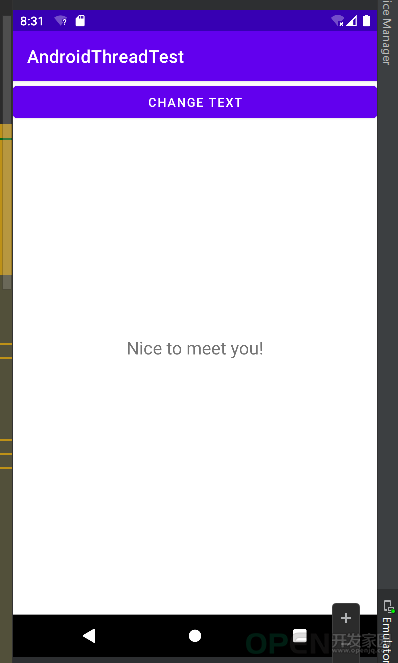
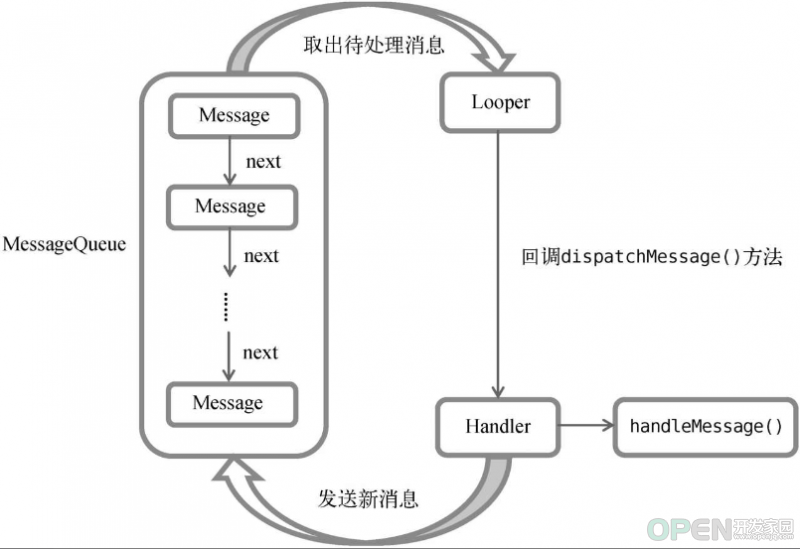
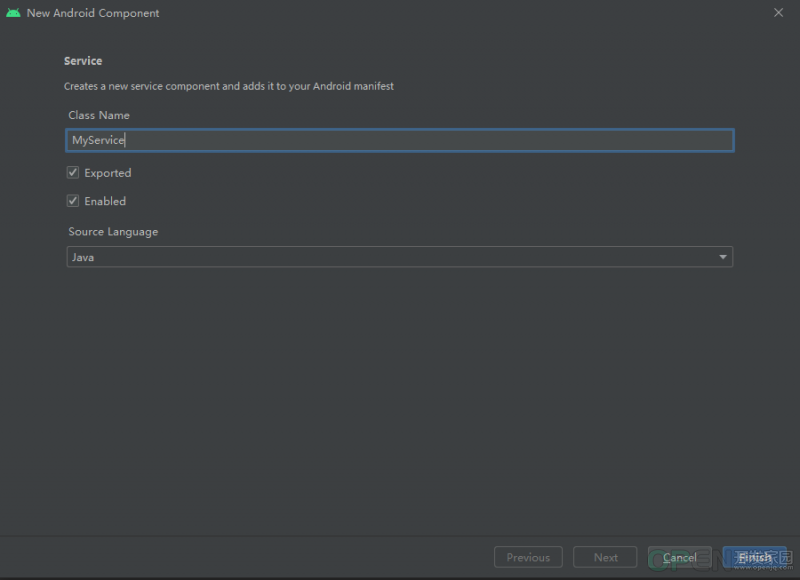

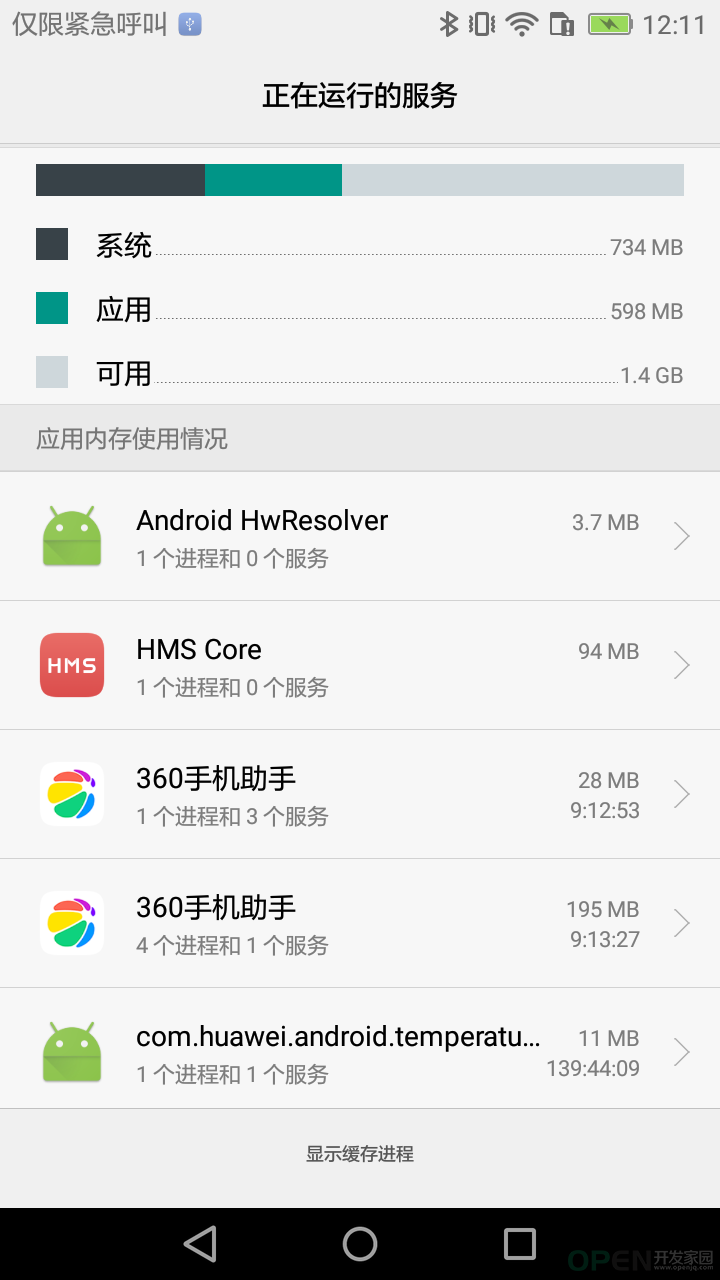
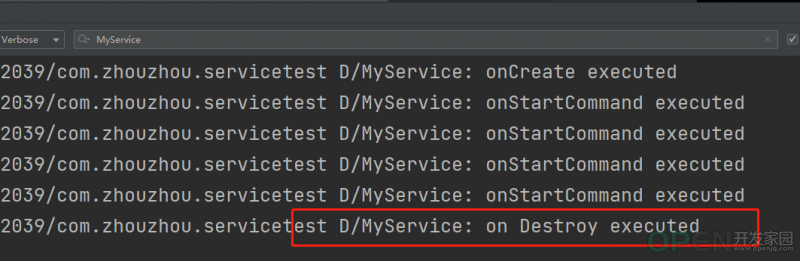
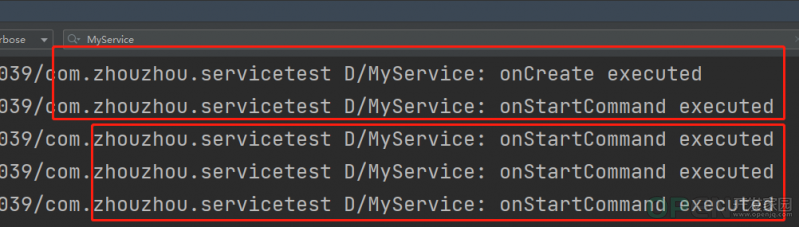

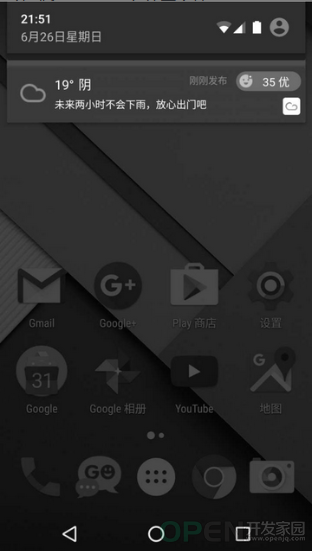
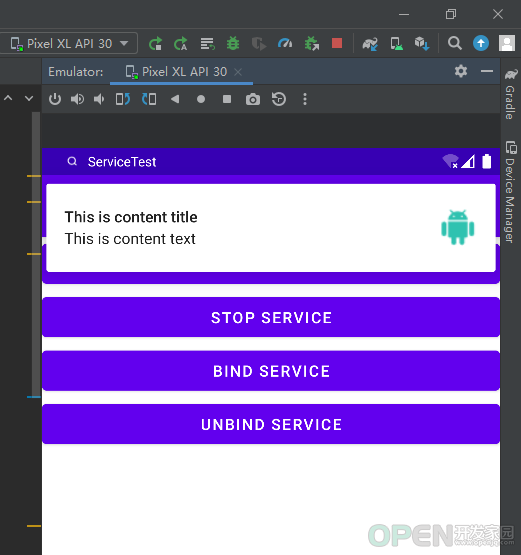
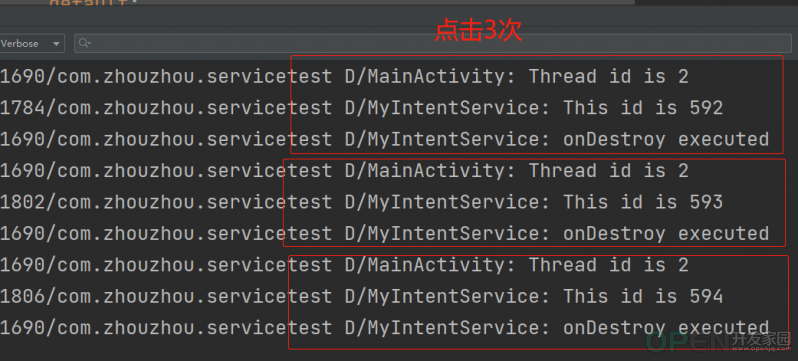
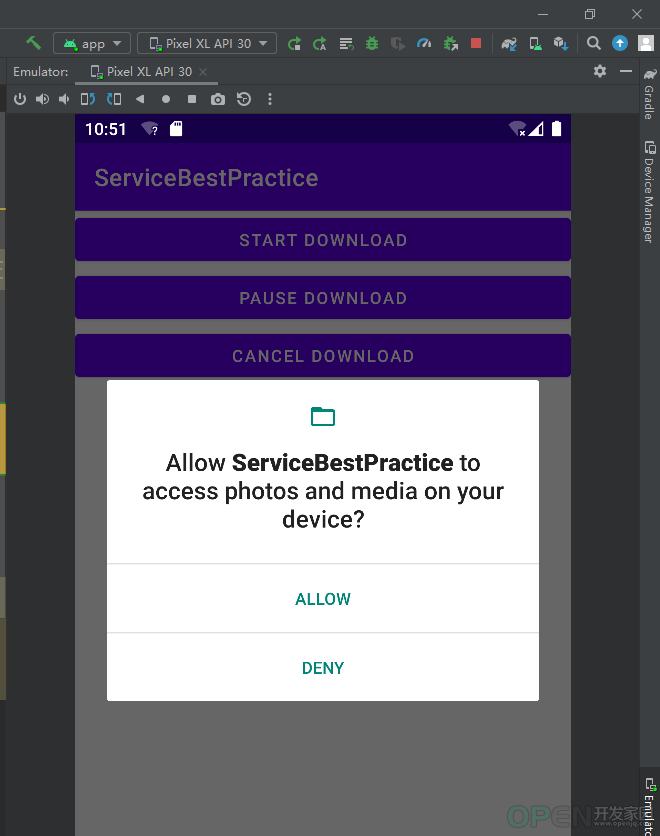

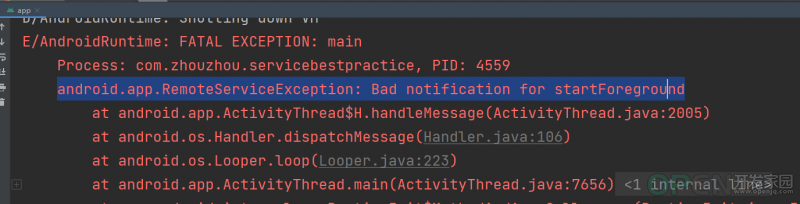
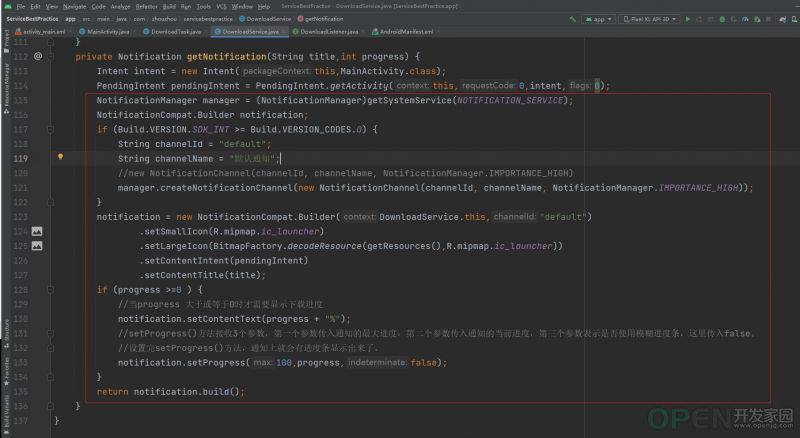
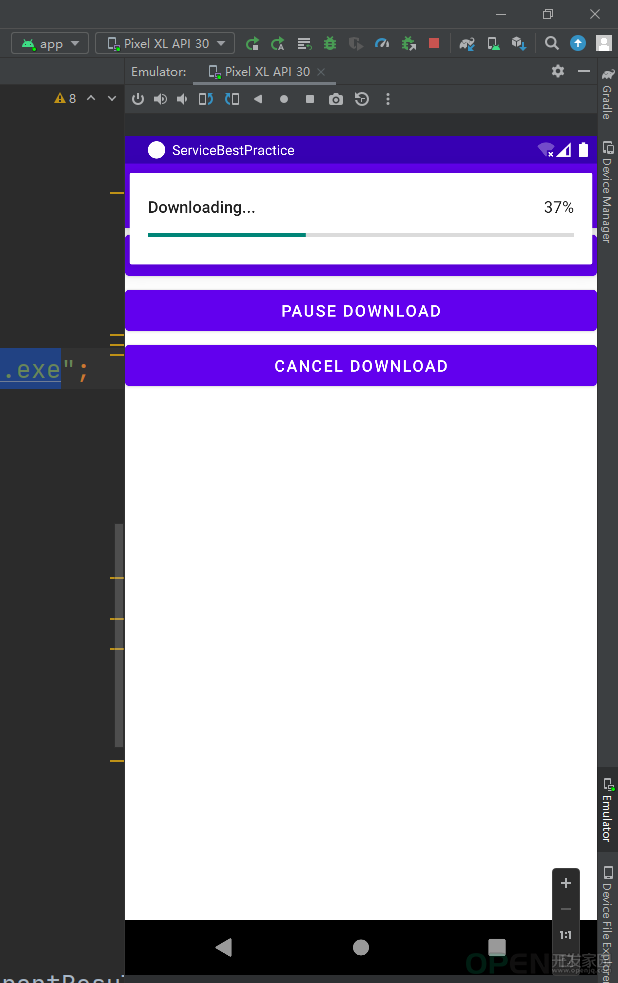
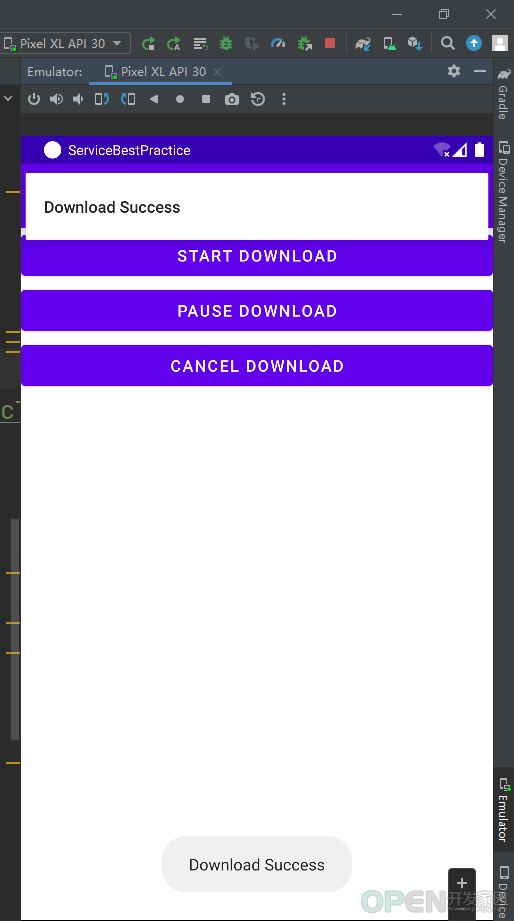
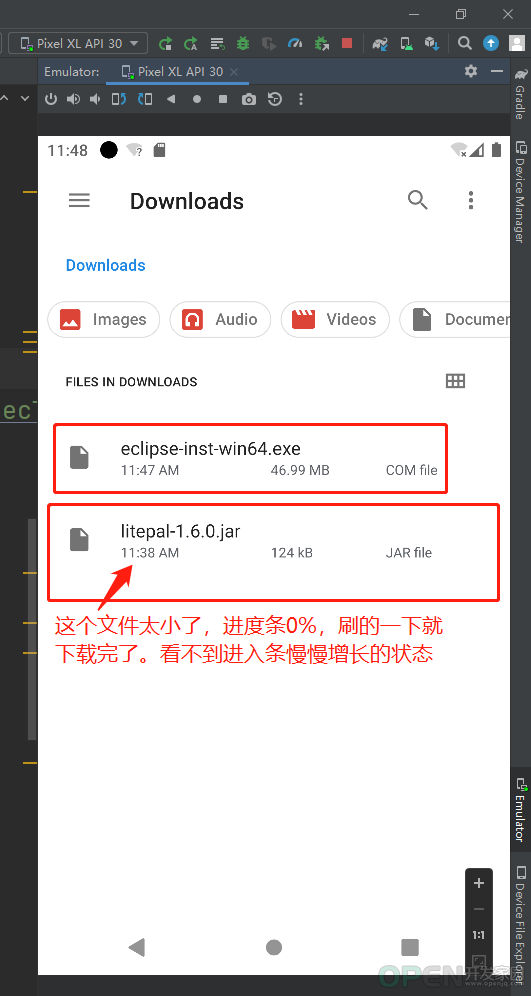
 QQ好友和群
QQ好友和群 QQ空间
QQ空间