在我之前的一篇博客中我介绍了如何发布WCF服务并将该服务寄宿于IIS上,今天我再来介绍一种方式,就是将WCF服务寄宿在Windows服务中,这样做有什么好处呢?当然可以省去部署IIS等一系列的问题,能够让部署更加简单,当然WCF的寄宿方式一般分为以下四种方式,针对每一种方式我来简单介绍以下:
具体的寄宿方式详细信息请参考MSDN:https://msdn.microsoft.com/zh-cn/library/ms733109(v=vs.100).aspx
一、WCF服务寄宿方式:
1):寄宿在IIS上:与经典的webservice托管类似,把服务当成web项目,需要提供svc文件,其缺点是只能使用http协议,也就是说,只能使用单调服务,没有会话状态。IIS还受端口的限制(所有服务必须使用相同的端口),主要优势是:客户端第一次请求是自动启动宿主进程。
2):寄宿在WAS上(全称Windows激活服务):WAS 是一个新的进程激活服务,它是使用非 HTTP 传输协议的 Internet 信息服务 (IIS) 功能的一般化。WCF 使用侦听器适配器接口来传递通过 WCF 支持的非 HTTP 协定(例如,TCP、命名管道和消息队列)接收的激活请求。可托管网站,可托管服务,可使用任何协议,可以单独安装和配置,不依赖IIS。需要提供svc文件或在配置文件内提供等价的信息。
3):自承载:开发者提供和管理宿主进程生命周期的一种方法。可使用控制台程序,WinForm窗口程序,WPF程序提供宿主服务。可使用任意协议。必须先于客户端启动。可以实现WCF高级特性:服务总线,服务发现,单例服务。
4):寄宿在Windows服务上:此方案可通过托管 Windows 服务承载选项启用,此选项是在没有消息激活的安全环境中在 Internet 信息服务 (IIS) 外部承载的、长时间运行的 WCF 服务。服务的生存期改由操作系统控制。此宿主选项在 Windows 的所有版本中都是可用的。可以使用 Microsoft 管理控制台 (MMC) 中的 Microsoft.ManagementConsole.SnapIn 管理 Windows 服务,并且可以将其配置为在系统启动时自动启动。此承载选项包括注册承载 WCF 服务作为托管 Windows 服务的应用程序域,因此服务的进程生存期由 Windows 服务的服务控制管理器 (SCM) 来控制。
这一篇主要用来介绍第四种即:WCF程序寄宿在托管的Windows服务中。
1 新建一个WCF服务,并按照相关规则来建立一个完整的WCF程序。
a:定义服务接口// 注意: 使用“重构”菜单上的“重命名”命令,可以同时更改代码和配置文件中的接口名“IService1”。
[ServiceContract]
public interface IBasicService
{
[OperationContract]
string Login(string username, string password, string version);
[OperationContract]
Users GetUserInfo(string userName);
[OperationContract]
bool SaveOption(string option_name, string option_value);
[OperationContract]
string GetOptionValue(string option_name);
[OperationContract]
bool SaveOptionByUser(string option_name, string option_value, int userid);
[OperationContract]
string GetOptionValueByUser(string option_name, int userid);
[OperationContract]
string TestSQLConnection();
}
b 实现接口(这里面的和数据库的交互方式为:Linq To Sql)public class BasicService : IBasicService
{
#region 用户
public string Login(string username, string password, string version)
{
try
{
using (var db = new dbmls.BasicDataContext())
{
var entity = (from x in db.Users
where x.Email == username && x.Password == password
select x).SingleOrDefault() ?? null;
if (null == entity)
{
return "用户名或密码错误";
}
entity.LastLoginTime = DateTime.Now;
db.SubmitChanges();
Utils.LogUtil.WriteLog(Utils.LogUtil.LogTypes.User, "登录", version, entity.id);
return "";
}
}
catch (Exception ex)
{
return ex.Message;
}
}
public Users GetUserInfo(string userName)
{
try
{
using (var db = new dbmls.BasicDataContext())
{
var entity = (from x in db.Users
where x.Email == userName
select x).SingleOrDefault() ?? null;
return entity;
}
}
catch
{
return null;
}
}
#endregion
#region 数据存储
public bool SaveOption(string option_name, string option_value)
{
try
{
using (dbmls.BasicDataContext db = new dbmls.BasicDataContext())
{
dbmls.Options option = null;
option = (from x in db.Options
where x.OptionName == option_name && x.UserID == 0
select x).SingleOrDefault() ?? null;
if (null != option)
{
option.OptionValue = option_value;
option.UpdateTime = DateTime.Now;
}
else
{
option = new Options()
{
OptionName = option_name,
OptionValue = option_value,
UpdateTime = DateTime.Now,
CreateTime = DateTime.Now,
UserID = 0,
};
db.Options.InsertOnSubmit(option);
}
db.SubmitChanges();
return true;
}
}
catch (Exception ex)
{
return false;
}
}
public string GetOptionValue(string option_name)
{
try
{
using (dbmls.BasicDataContext db = new dbmls.BasicDataContext())
{
dbmls.Options option = null;
option = (from x in db.Options
where x.OptionName == option_name && x.UserID == 0
select x).SingleOrDefault() ?? null;
if (null != option)
{
return option.OptionValue;
}
}
return "";
}
catch (Exception ex)
{
return "";
}
}
public bool SaveOptionByUser(string option_name, string option_value, int userid)
{
try
{
using (dbmls.BasicDataContext db = new dbmls.BasicDataContext())
{
dbmls.Options option = null;
option = (from x in db.Options
where x.OptionName == option_name && x.UserID == userid
select x).SingleOrDefault() ?? null;
if (null != option)
{
option.OptionValue = option_value;
option.UpdateTime = DateTime.Now;
}
else
{
option = new Options()
{
OptionName = option_name,
OptionValue = option_value,
UpdateTime = DateTime.Now,
CreateTime = DateTime.Now,
UserID = userid
};
db.Options.InsertOnSubmit(option);
}
db.SubmitChanges();
return true;
}
}
catch (Exception ex)
{
return false;
}
}
public string GetOptionValueByUser(string option_name, int userid)
{
try
{
using (dbmls.BasicDataContext db = new dbmls.BasicDataContext())
{
dbmls.Options option = null;
option = (from x in db.Options
where x.OptionName == option_name && x.UserID == userid
select x).SingleOrDefault() ?? null;
if (null != option)
{
return option.OptionValue;
}
}
return "";
}
catch (Exception ex)
{
return "";
}
}
public string TestSQLConnection()
{
dbmls.BasicDataContext db = new dbmls.BasicDataContext();
try
{
db.Connection.Open();
return "";
}
catch (Exception ex)
{
return "无法连接SQL Server数据库\r" + ex.Message;
}
finally
{
db.Dispose();
}
}
#endregion
}
由于当前的程序是寄宿在Windows服务中,所以和数据库的交互方式配置在Windows服务中的App.config中,下面会逐一进行说明。
2 新建一个Windows服务作为当前WCF程序的宿主。
在我们的Windows服务中,我们写了一个继承自ServiceBase的类CoreService,并在Windows服务的静态Main函数中启动这个服务。#region 开启服务
ServiceBase[] ServicesToRun;
ServicesToRun = new ServiceBase[]
{
new CoreService()
};
ServiceBase.Run(ServicesToRun);
#endregion
在CoreService.cs中,我们通过重载OnStart和OnStop函数开启和关闭WCF服务。ServiceHost host = new ServiceHost(typeof(Dvap.ServicesLib.BasicService));
protected override void OnStart(string[] args)
{
try
{
host.Open();
}
catch (Exception ex)
{
Utils.LoggerHelper.WriteLog(typeof(CoreService), ex);
}
}
protected override void OnStop()
{
host.Close();
}
3 配置当前的WCF服务,在当前的Windows服务的App.config配置下面的信息,这里需要着重说明的是,WCF程序Binding的方式有多种,可以是http方式也可以是net.tcp方式,这里我们采用后面的net.tcp具体的优势可以查阅相关资料。<connectionStrings>
<add name="Dvap.ServicesLib.Properties.Settings.DvapConnectionString"
connectionString="Data Source=LAPTOP-BFFCLBD1\SQLEXPRESS;Initial Catalog=Dvap;User ID=sa;Password=XXXX"
providerName="System.Data.SqlClient" />
</connectionStrings>
<system.serviceModel>
<services>
<service behaviorConfiguration="BasicServiceBehavior"
name="Dvap.ServicesLib.BasicService">
<endpoint address="" binding="netTcpBinding" bindingConfiguration=""
contract="Dvap.ServicesLib.Interfaces.IBasicService">
<identity>
<dns value="127.0.0.1" />
</identity>
</endpoint>
<endpoint address="mex" binding="mexTcpBinding" bindingConfiguration=""
contract="IMetadataExchange" />
<host>
<baseAddresses>
<add baseAddress="net.tcp://127.0.0.1:9000/BasicService.svc"/>
</baseAddresses>
</host>
</service>
</services>
<behaviors>
<serviceBehaviors>
<behavior name="BasicServiceBehavior">
<serviceMetadata httpGetEnabled="false" />
<serviceDebug includeExceptionDetailInFaults="false" />
</behavior>
</serviceBehaviors>
</behaviors>
<serviceHostingEnvironment aspNetCompatibilityEnabled="true" multipleSiteBindingsEnabled="true" minFreeMemoryPercentageToActivateService="0" />
<bindings>
<netTcpBinding>
<binding name="defaultBinding" maxBufferSize="2147483647" maxBufferPoolSize="2147483647" maxReceivedMessageSize="2147483647">
<security mode="None">
<message clientCredentialType="None"/>
<transport clientCredentialType="None"></transport>
</security>
<readerQuotas />
</binding>
</netTcpBinding>
</bindings>
</system.serviceModel>
4 安装部署Window服务。
这样就完成了我们的基本需求,另外就是安装和部署Windows服务,这里都是一些常规的操作,首先我们来看一看生成的文件。
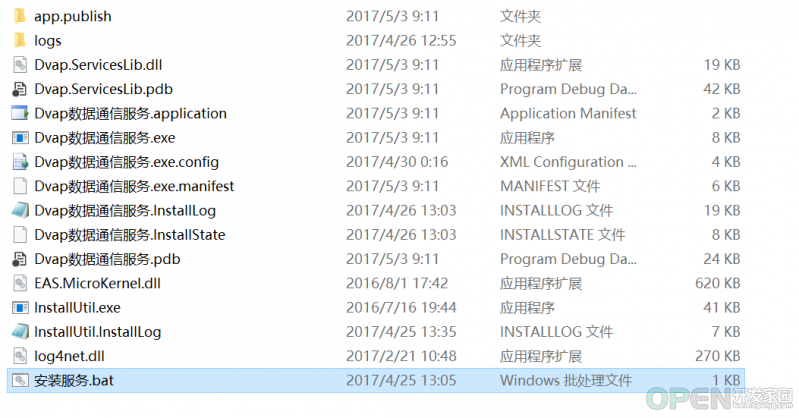
图一 Windows服务安装文件
安装Windows服务,在我们的生成文件目录下,我们最好写一个安装的bat文件,然后直接运行就可以安装和卸载Windows服务。@echo off
set /p var=是否要安装可视化数据交换服务(Y/N):
if "%var%" == "y" (goto install) else if "%var%" == "Y" (goto install) else (goto batexit)
:install
copy C:\Windows\Microsoft.NET\Framework\v4.0.30319\InstallUtil.exe InstallUtil.exe /Y
call InstallUtil.exe Dvap数据通信服务.exe
sc start 可视化数据交换服务
pause
:batexit
exit
//卸载
@echo off
set /p var=是否要卸载可视化数据交换服务(Y/N):
if "%var%" == "y" (goto uninstall) else (goto batexit)
:uninstall
copy C:\Windows\Microsoft.NET\Framework\v4.0.30319\InstallUtil.exe InstallUtil.exe /Y
call InstallUtil.exe /u Dvap数据通信服务.exe
pause
:batexit
exit
当然关于Windows的安装文件的一些配置,可以参考下面的内容,这里不再进行赘述,主要都是配置一下属性的值,下面的介绍仅供参考。
serviceProcessInstaller1控件
ServiceProcessInstall安装一个可执行文件,该文件包含扩展 ServiceBase 的类。该类由安装实用工具(如 InstallUtil.exe)在安装服务应用程序时调用。
在这里主要是修改其Account属性。ServiceAccount指定服务的安全上下文,安全上下文定义其登录类型,说白了..就是调整这个系统服务的归属者..如果你想只有某一个系统用户才可以使用这个服务..那你就用User..并且制定用户名和密码。
具体各参数定义:
LocalService:充当本地计算机上非特权用户的帐户,该帐户将匿名凭据提供给所有远程服务器。
LocalSystem:服务控制管理员使用的帐户,它具有本地计算机上的许多权限并作为网络上的计算机。
NetworkService:提供广泛的本地特权的帐户,该帐户将计算机的凭据提供给所有远程服务器。
User:由网络上特定的用户定义的帐户。如果为 ServiceProcessInstaller.Account 成员指定 User,则会使系统在安装服务时提示输入有效的用户名和密码,除非您为 ServiceProcessInstaller 实例的 Username 和 Password 这两个属性设置值。
serviceInstaller1控件
ServiceInstaller安装一个类,该类扩展 ServiceBase 来实现服务。在安装服务应用程序时由安装实用工具调用该类。
具体参数含义
在这里主要修改其StartType属性。此值指定了服务的启动模式。
Automatic 指示服务在系统启动时将由(或已由)操作系统启动。如果某个自动启动的服务依赖于某个手动启动的服务,则手动启动的服务也会在系统启动时自动启动。
Disabled 指示禁用该服务,以便它无法由用户或应用程序启动。
Manual 指示服务只由用户(使用“服务控制管理器”)或应用程序手动启动。
还有一些其他的一些属性需要进行配置:
ServiceName 服务在服务列表里的名字
Description 服务在服务列表里的描述
DisplayName 向用户标示的友好名称..没搞懂..一般都跟上边的ServiceName保持一致..
5 查看当前的WCF服务。
首先我们来查看我们部署好的Windows服务。
图二 发布好的Windows服务
6 引用当前的WCF服务
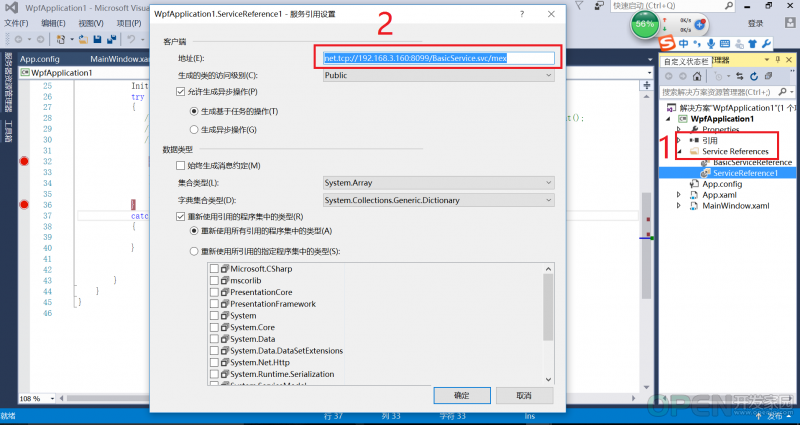
最后贴出相关代码,请点击这里进行下载!
| 
![]() 开发技术
发布于:2021-07-17 15:36
|
阅读数:522
|
评论:0
开发技术
发布于:2021-07-17 15:36
|
阅读数:522
|
评论:0

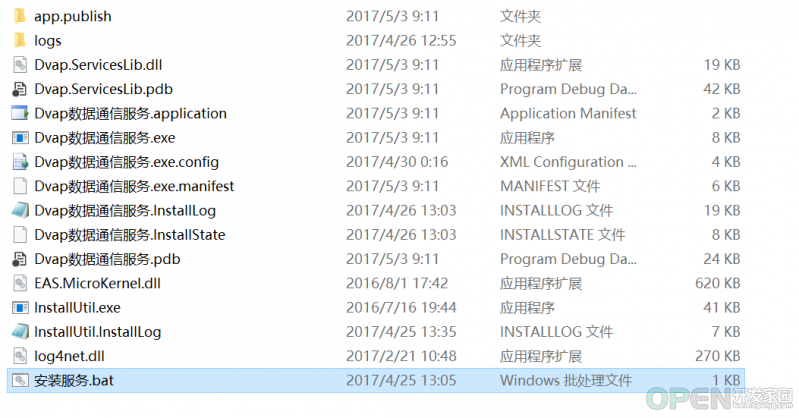
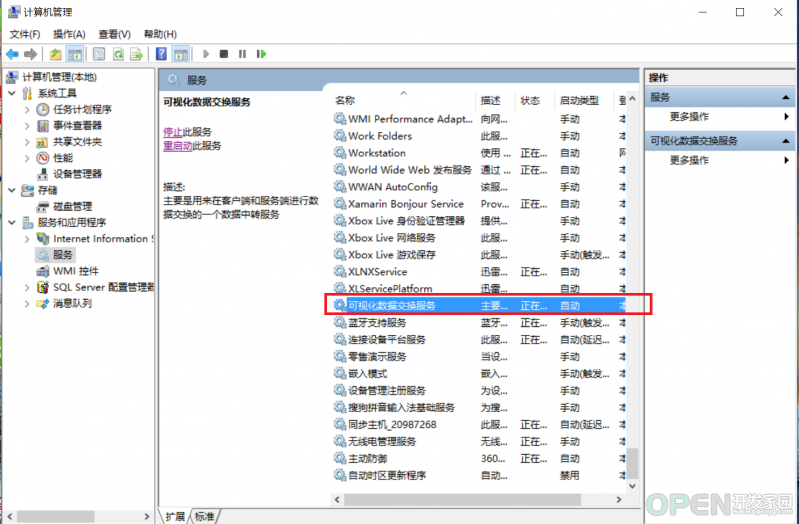
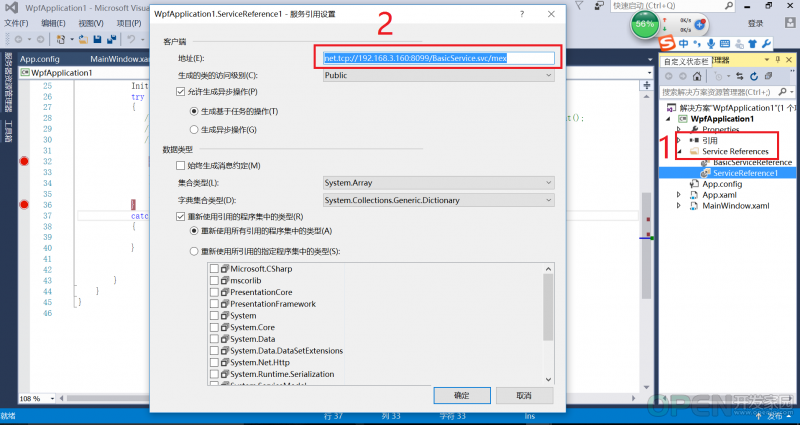
 QQ好友和群
QQ好友和群 QQ空间
QQ空间